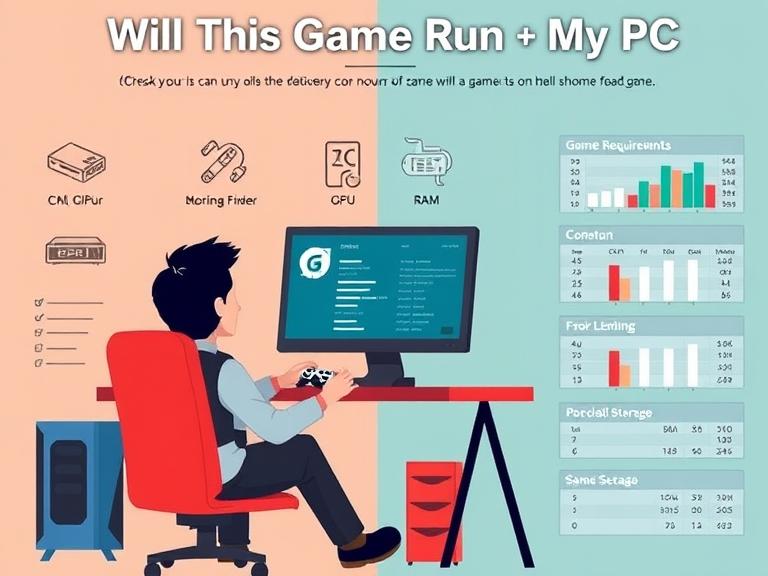Will This Game Run on My PC? The excitement of discovering a new game can quickly turn to frustration when you’re unsure whether your computer can handle it. “Will this game run on my PC?” is one of the most common questions among gaming enthusiasts, and for good reason. Understanding your system’s capabilities and how they match up against game requirements is crucial for an enjoyable gaming experience.
Table of Contents
Understanding System Requirements
Every modern video game comes with two sets of system requirements: minimum and recommended. Minimum requirements represent the absolute baseline your computer needs to run the game, though often at lower settings and potentially with performance issues. Recommended requirements, on the other hand, suggest what you need for a smooth, enjoyable experience at medium to high settings.
These specifications typically include your processor (CPU), graphics card (GPU), random access memory (RAM), available storage space, and operating system. Some games also specify additional requirements like DirectX versions, specific drivers, or even internet connectivity for online features.
Key Components That Determine Gaming Performance
Processor (CPU)
Your CPU handles the game’s logic, physics calculations, and coordinates with other components. Modern games increasingly rely on multi-core processors, so both clock speed and core count matter. Intel and AMD both offer excellent gaming processors, with newer generations typically providing better performance and efficiency.
Graphics Card (GPU)
The graphics card is arguably the most important component for gaming performance. It renders all the visual elements you see on screen, from simple 2D interfaces to complex 3D environments with advanced lighting and effects. Higher-end graphics cards can handle more demanding visual settings and higher resolutions.
Memory (RAM)
RAM serves as temporary storage for data your system needs quick access to. Most modern games require at least 8GB of RAM, though 16GB has become increasingly standard for optimal performance. Insufficient RAM can cause stuttering, long loading times, and even crashes.
Storage
While storage doesn’t directly affect gameplay performance, it influences loading times significantly. Solid State Drives (SSDs) load games much faster than traditional Hard Disk Drives (HDDs). Some newer games even require SSDs for proper functioning due to their rapid data streaming needs.
How to Check Your Computer Specifications
Windows Systems
On Windows, you can find your system information through several methods. The most comprehensive approach is opening System Information by typing “msinfo32” in the Start menu search. This provides detailed information about your CPU, RAM, and operating system. For graphics card details, right-click on your desktop, select “Display settings,” then “Advanced display settings,” and click “Display adapter properties.”
Alternative Methods
The Control Panel’s System section offers basic information, while third-party tools like CPU-Z, GPU-Z, or Speccy provide more detailed specifications. Gaming platforms like Steam also include built-in system information tools.
Comparing Your Specs to Game Requirements
Once you know your system specifications, comparing them to game requirements becomes straightforward. Focus on each component individually:
- CPU: Compare processor models and speeds. Modern games often list specific processor families rather than just speeds.
- GPU: Graphics cards can be tricky to compare across different manufacturers and generations. Online GPU comparison tools can help determine relative performance.
- RAM: This is usually straightforward – you either have enough or you don’t.
- Storage: Ensure you have sufficient free space, plus extra room for saves and updates.
Tools and Websites for Compatibility Checking
Can You RUN It
This popular website automatically scans your system and compares it against thousands of game requirements. While convenient, it’s not always perfectly accurate and may not recognize newer or less common hardware.
Official Game Websites and Steam
Publishers’ official websites and Steam store pages always list current system requirements. Steam’s store pages also show a green checkmark next to requirements your system meets when you’re logged in.
Gaming Forums and Communities
Communities like Reddit’s gaming subreddits, official game forums, and hardware enthusiast sites often provide real-world performance data from users with similar systems.
What to Do When Your PC Falls Short
Upgrading Components
If your system doesn’t meet requirements, upgrading specific components might help. Graphics cards often provide the biggest performance improvement for gaming. Adding RAM is usually cost-effective if you’re below 16GB. CPU upgrades can be more complex and expensive, sometimes requiring motherboard changes.
Adjusting Game Settings
Many games run acceptably even on systems below recommended requirements by adjusting graphics settings. Lowering resolution, disabling advanced effects, or reducing texture quality can significantly improve performance.
Understanding Performance Trade-offs
Running games below recommended specifications often means accepting lower frame rates, reduced visual quality, or longer loading times. Some players find these trade-offs acceptable, while others prefer waiting to upgrade their hardware.
Future-Proofing Your Gaming Setup
When building or upgrading a gaming PC, consider not just current game requirements but future needs. Games typically become more demanding over time, and hardware that runs today’s games well might struggle with titles released in two or three years.
Investing in slightly more powerful components than currently needed can extend your system’s viable gaming life. However, balance this against budget constraints and the rapid pace of hardware development.
The Role of Optimization and Updates
Game developers continually release patches and updates that can affect performance requirements. Sometimes these updates optimize performance, making games run better on older hardware. Other times, new features or content might increase system demands.
Driver updates for your graphics card can also significantly impact performance. Both NVIDIA and AMD regularly release driver updates specifically optimized for new game releases.
Cloud Gaming as an Alternative
For systems that can’t run demanding games locally, cloud gaming services offer an alternative. These services run games on powerful remote servers and stream the results to your computer. While this requires a stable, fast internet connection, it allows playing high-end games on modest hardware.
Making Informed Decisions
Before purchasing a game, research beyond just system requirements. Look for user reviews mentioning performance on similar systems, watch gameplay videos showing frame rates, and check if there are any known optimization issues.
Consider waiting for patches if early reports suggest poor optimization. Many games run significantly better after launch-day updates and driver optimizations.
Frequently Asked Questions
Q: Can I run a game if I don’t meet the minimum requirements? A: While possible, running games below minimum requirements typically results in poor performance, frequent crashes, or the game refusing to start. It’s generally not recommended.
Q: How much better than minimum requirements should my system be? A: Aim for at least the recommended requirements for a good experience. Having specs 20-30% above recommended provides buffer for consistent performance.
Q: Do minimum requirements change after game release? A: Sometimes. Updates, patches, and DLC can increase system requirements. Always check current requirements before purchasing older games.
Q: Why do some games run poorly despite meeting requirements? A: System requirements are estimates. Poor optimization, driver issues, background programs, or hardware compatibility problems can all affect performance.
Q: Should I prioritize CPU or GPU for gaming? A: Generally, GPU has more impact on gaming performance, but both need to be balanced. A powerful GPU paired with a weak CPU creates bottlenecks.
Q: How often should I upgrade my gaming PC? A: This depends on your standards for performance and budget. Many gamers upgrade components every 3-5 years, though some components may last longer.
Q: Can laptop specifications be directly compared to desktop requirements? A: Laptop components often perform differently than desktop equivalents due to power and thermal constraints. Laptop GPUs and CPUs may have similar names but reduced performance compared to desktop versions.