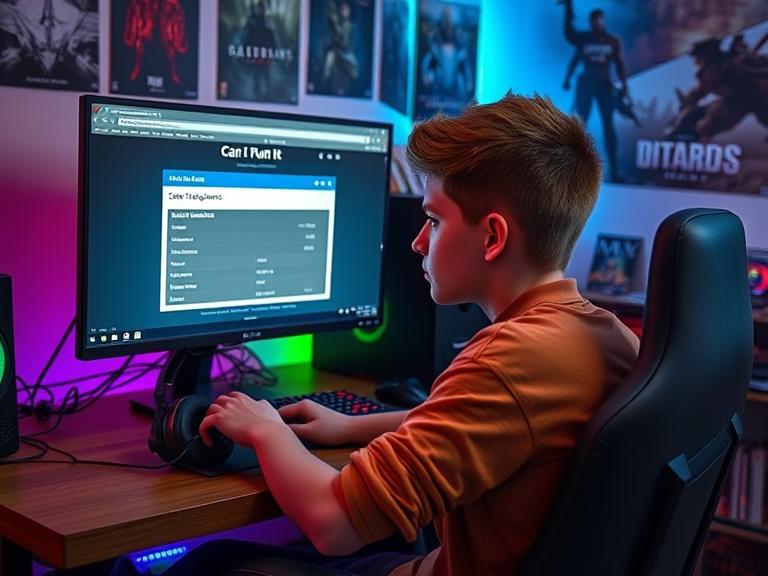Can I Run This Game? One of the most common questions gamers ask before purchasing or downloading a new game is: “Can my PC run this?” With system requirements becoming increasingly demanding, it’s essential to know whether your computer meets the necessary specifications. This guide will walk you through how to check your PC’s compatibility with any game, understand system requirements, and optimize performance.
Table of Contents
Understanding System Requirements
Every game lists minimum and recommended system requirements. These specifications determine whether your PC can handle the game smoothly.
Key Components to Check:
- Operating System (OS) – Windows, macOS, or Linux version.
- Processor (CPU) – The brain of your computer (Intel Core i5, AMD Ryzen 5, etc.).
- Memory (RAM) – Temporary storage for running applications (8GB, 16GB, etc.).
- Graphics Card (GPU) – Renders visuals (NVIDIA GTX 1060, AMD RX 580, etc.).
- Storage (HDD/SSD) – Space needed for installation (50GB, 100GB, etc.).
- DirectX & Drivers – Software requirements for optimal performance.
How to Check If Your PC Can Run a Game
Method 1: Compare Your Specs with the Game’s Requirements
- Find the game’s system requirements (Steam, Epic Games, or official website).
- Check your PC’s specs:
- Windows: Press
Win + R, typedxdiag, and check the System and Display tabs. - macOS: Click the Apple logo > About This Mac.
- Windows: Press
- Compare your hardware with the game’s minimum and recommended specs.
Method 2: Use Online Tools
Websites like:
- Can You RUN It (automatically scans your PC).
- PCGameBenchmark (manual entry for quick checks).
Method 3: In-Game Benchmark Tests
Some games (like Cyberpunk 2077 or Shadow of the Tomb Raider) include benchmark tools to test performance before playing.
What If My PC Doesn’t Meet the Requirements?
If your PC falls short, try these optimizations:
1. Lower In-Game Settings
- Reduce resolution (1080p → 720p).
- Turn off shadows, anti-aliasing, and ray tracing.
- Set texture quality to medium or low.
2. Close Background Apps
- Use Task Manager (
Ctrl + Shift + Esc) to end unnecessary processes.
3. Upgrade Hardware
- RAM: Cheapest upgrade (8GB → 16GB helps significantly).
- GPU: Most impactful for gaming performance.
- SSD: Faster load times than HDD.
4. Use Cloud Gaming
Services like GeForce Now, Xbox Cloud Gaming, or Boosteroid let you play high-end games on weak hardware.
Common Misconceptions About Game Compatibility
❌ “Minimum requirements mean the game will run perfectly.”
→ Reality: “Minimum” means it will launch, but performance may be poor.
❌ “My laptop says ‘gaming,’ so it can run anything.”
→ Reality: Many “gaming” laptops have entry-level GPUs that struggle with newer games.
❌ “If I meet the recommended specs, I’ll get 60 FPS on Ultra.”
→ Reality: Recommended specs usually target 1080p/Medium-High settings.
FAQs About Running PC Games
1. Can I run a game if I only meet the minimum requirements?
Yes, but expect low FPS, stuttering, or crashes on higher settings.
2. Why does my game lag even though my PC meets the requirements?
- Background apps consuming resources.
- Outdated drivers (update GPU drivers via NVIDIA/AMD software).
- Thermal throttling (clean your PC’s fans and vents).
3. How do I check my GPU’s performance tier?
Search “[Your GPU] vs Game’s GPU” for comparisons.
4. Can I play a Windows game on macOS or Linux?
- Mac: Use Boot Camp (Intel Macs) or Parallels (M1/M2).
- Linux: Use Proton (Steam Play) or Wine.
5. Does RAM speed matter for gaming?
Yes, but capacity (16GB vs 8GB) matters more for most games.
6. Will overclocking help me run a demanding game?
Slightly, but it can cause overheating or instability if done improperly.
Conclusion: Smart Gaming Without Guesswork
Before buying a game, always:
✔ Check system requirements (minimum vs. recommended).
✔ Verify your PC’s specs (CPU, GPU, RAM, storage).
✔ Use tools like Can You RUN It for automated checks.
✔ Optimize settings if your PC is borderline.
By following these steps, you’ll avoid disappointment and enjoy smooth gameplay.