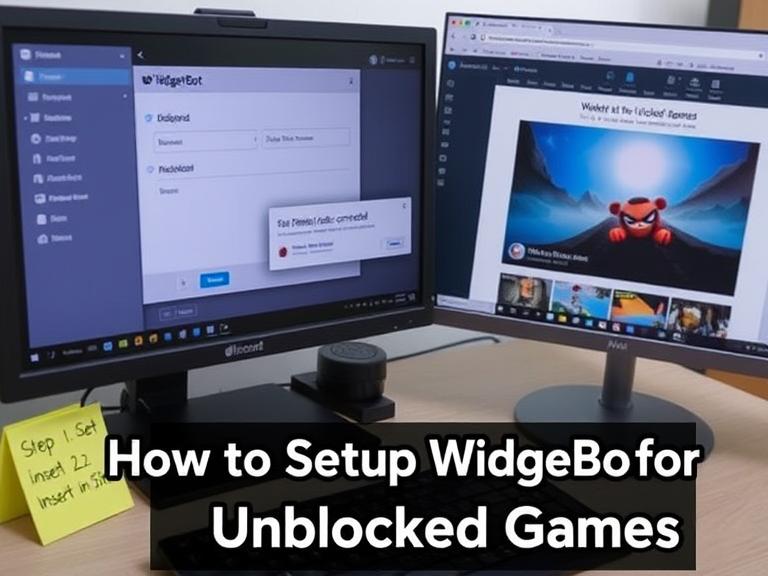How to Setup WidgetBot for Unblocked Games: WidgetBot is a powerful Discord integration tool that allows users to embed a live chat widget directly into websites. For gaming enthusiasts, this presents an exciting opportunity to enhance unblocked gaming sites with real-time community interaction. Whether you’re running a gaming portal, school project, or personal gaming hub, adding WidgetBot can significantly improve user engagement.
This comprehensive guide will walk you through:
✔ What WidgetBot is and why it’s useful for unblocked games
✔ Step-by-step setup instructions
✔ Customization options for gaming sites
✔ Troubleshooting common issues
✔ Alternative solutions if WidgetBot doesn’t meet your needs.
Table of Contents
Understanding WidgetBot and Its Benefits for Gaming Sites
WidgetBot is a third-party service that creates a bridge between Discord and your website by embedding a functional chat interface. For unblocked game sites, this offers several advantages:
- Real-time community interaction: Players can discuss games while playing
- Moderation tools: Leverage Discord’s robust moderation system
- No backend coding required: Easy implementation without server setup
- Cross-platform compatibility: Works on both desktop and mobile browsers
Unlike traditional chat systems, WidgetBot inherits all of Discord’s features including roles, emojis, and voice chat capabilities.
Prerequisites for Setting Up WidgetBot
Before beginning the installation process, ensure you have:
- A Discord server (create one at discord.com if needed)
- Manage Server permissions on the Discord server
- Access to edit the HTML of your gaming website
- The game website URL where you want to embed the chat
Step-by-Step Setup Guide
Step 1: Generate Your WidgetBot Code
- Visit the WidgetBot website
- Click “Create Widget”
- Enter your Discord server ID (found in Server Settings > Widget)
- Select a channel ID (right-click the channel and select “Copy ID”)
- Choose your preferred theme (light/dark) and other customization options
- Copy the generated embed code
Step 2: Embed the Widget on Your Gaming Site
There are three primary methods to add WidgetBot to your unblocked games site:
Method A: Direct HTML Embed
html
<div class="widgetbot"
data-server="YOUR_SERVER_ID"
data-channel="YOUR_CHANNEL_ID">
</div>
<script src="https://cdn.jsdelivr.net/npm/@widgetbot/html-embed"></script>
Method B: iFrame Implementation
html
<iframe src="https://e.widgetbot.io/channels/YOUR_SERVER_ID/YOUR_CHANNEL_ID/"
height="600" width="350" frameborder="0"></iframe>
Method C: Using the WidgetBot CDN
html
<script src="https://cdn.jsdelivr.net/npm/@widgetbot/crate@3" async defer>
new Crate({
server: 'YOUR_SERVER_ID',
channel: 'YOUR_CHANNEL_ID',
shard: 'https://disweb.deploys.io'
})
</script>
Step 3: Positioning the Widget
For optimal gaming experience:
- Place the widget in a non-intrusive location (side or corner)
- Set appropriate width/height (recommended: 350px × 500px)
- Consider using CSS positioning to make it float over game content
Example CSS:
css
.widget-container {
position: fixed;
bottom: 20px;
right: 20px;
z-index: 9999;
width: 350px;
height: 500px;
}
Advanced Customization Options
Enhance your WidgetBot integration with these pro tips:
1. Theming
Match your gaming site’s aesthetic by customizing colors:
javascript
new Crate({
// ...standard options...
css: `
:root {
--header-primary: #7289da;
--header-secondary: #ffffff;
--text-normal: #dcddde;
}
`
})
2. Auto-Hide Functionality
Create a collapsible widget:
javascript
new Crate({
// ...standard options...
tag: 'Game Chat',
notifications: true,
indicator: true
})
3. Game-Specific Channels
Use JavaScript to dynamically change channels based on the game being played:
javascript
function setGameChannel(gameId) {
crate.emit('sendMessage', `Now playing: ${gameName}`);
}
Troubleshooting Common Issues
Problem: Widget not loading
- Solution: Verify server/channel IDs and check Discord widget settings
Problem: Users can’t send messages
- Solution: Check channel permissions in Discord server settings
Problem: Widget overlaps game controls
- Solution: Adjust z-index or implement a toggle button
Problem: Slow performance
- Solution: Use the lightweight HTML embed instead of full crate
FAQs About WidgetBot for Unblocked Games
1. Is WidgetBot free to use?
Yes, WidgetBot offers free basic functionality with optional paid features.
2. Will this work on school networks?
It depends on whether Discord is blocked. Some schools restrict all Discord connections.
3. Can I moderate the chat?
Yes, all Discord moderation tools work through the widget interface.
4. Does this work with all unblocked game sites?
It works on most sites where you can edit HTML, but some school filters may block the embed.
5. Are there alternatives to WidgetBot?
Yes, options include:
- Discord’s native embed
- Tivuch (alternative web chat)
- Custom WebSocket solutions
Alternative Solutions
If WidgetBot doesn’t meet your needs, consider:
- Discord Webhooks: For simple message relays
- TitanEmbeds: Another Discord embedding service
- Custom Chat System: Using Firebase or Socket.io
Final Thoughts
Integrating WidgetBot into your unblocked games site creates a vibrant community space where players can interact in real-time. While setup is straightforward, proper positioning and customization are key to maintaining good gameplay experience. Remember to:
✔ Test the widget on multiple devices
✔ Monitor chat activity regularly
✔ Update channel IDs if you restructure your Discord
✔ Consider mobile responsiveness
With these tips, you’ll create a seamless gaming and social experience for your users. Happy gaming!